It details how to enable the built in DVD Library support in Vista Media Center. All of the movies are stored in individual folders located in a shared folder on the server in the VIDEO_TS format.
Then on each of the client Vista machines, open regedit and navigate to the HKEY_CURRENT_USER\Software\Microsoft\Windows\CurrentVersion\Media Center\Settings\DvdSettings subkey.
Locate the ShowGallery key and modify the value from Play to Gallery.
Then launch Media Center and you should see DVD Library under TV & Movies.
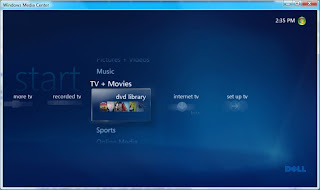
This worked fine on my rig but when I tried it for my wife the registry setting did not change the GUI and the DVD Library did not show up.
I fixed this by giving her account temporary local admin, made the registry change, made sure it worked , and then removed her from the local admin group.
Once the DVD Library shows up in the gui click on it and then right click and select add a shared folder from another computer and then select the share with the movies.
The movies should start appearing in the Library. There are still a few issues for me to sort out. One is that the information such as the cover art and meta data is not cached and it needs to be looked up every time. As the number of movies increases this can take a bit of time. You can place an image called folder.jpg in each movies folder and that will take precedence over the download. Another issue is the dvdid.xml, and I have been doing a bit of reading and cam across this site that appears rather interesting.
No comments:
Post a Comment